- Office Furniture
- Office Workstations
- Ergonomic Workstations
-
Flexi Premium Height Adjustable Corner Workstation [1600L x...
Regular price $1,388Regular priceUnit price / per -
Flexi Premium Height Adjustable Corner Workstation [1400L x...
Regular price $1,373Regular priceUnit price / per -
Flexi Premium Height Adjustable Single Workstation [1200L x...
Regular price $916Regular priceUnit price / per -
Flexi Premium Height Adjustable Corner Workstation [1600L x...
Regular price $1,388Regular priceUnit price / per -
Flexi Premium Height Adjustable Corner Workstation [1400L x...
Regular price $1,373Regular priceUnit price / per -
Flexi Premium Height Adjustable Single Workstation [1200L x...
Regular price $916Regular priceUnit price / per -
Just Right Height Adjustable Corner (RHS) Workstation -...
Regular price $1,001Regular priceUnit price / per -
Just Right Height Adjustable Corner (RHS) Workstation -...
Regular price $986Regular priceUnit price / per -
Just Right Height Adjustable 2 Person H-Bench Workstation...
Regular price $1,317Regular priceUnit price / per -
Flexi Premium Height Adjustable 2 Person H-Bench Workstation...
Regular price $1,863Regular priceUnit price / per -
Just Right Height Adjustable Single Person 120 Degree...
Regular price $792Regular priceUnit price / per -
Flexi Premium Height Adjustable Single Workstation [1200L x...
Regular price $916Regular priceUnit price / per -
Just Right Height Adjustable Corner (RHS) Workstation -...
Regular price $1,001Regular priceUnit price / per -
Just Right Height Adjustable Corner (RHS) Workstation -...
Regular price $986Regular priceUnit price / per -
Just Right Height Adjustable 4 Person H-Bench Workstation...
Regular price $2,634Regular priceUnit price / per -
Flexi Premium Height Adjustable Corner Workstation [1400L x...
Regular price $1,373Regular priceUnit price / per -
Flexi Premium Height Adjustable 6 Person H-Bench Workstation...
Regular price $5,589Regular priceUnit price / per -
Flexi Premium Height Adjustable 4 Person H-Bench Workstation...
Regular price $3,726Regular priceUnit price / per -
Just Right Height Adjustable 6 Person H-Bench Workstation...
Regular price $3,951Regular priceUnit price / per -
Just Right Height Adjustable 2 Person H-Bench Workstation...
Regular price $1,317Regular priceUnit price / per -
Just Right Height Adjustable 3 Person 120 Degree...
Regular price $2,376Regular priceUnit price / per -
Flexi Premium Height Adjustable Corner Workstation [1600L x...
Regular price $1,388Regular priceUnit price / per
More about our
Ergonomic Workstations
Get your fitout booked today

Completed in under 10 days.

With dedicated project management from start to finish.

Full-service. Layout design,
delivery, and installation.

And showrooms nationwide for your convenience.
Our Client's Experience
Read case study
The furniture is great quality, very robust. You can just hand over the task to them and let them manage it for you so that you can get on with business as usual.
Dean TaylorChief Executive Officer at KaddyPatrick El
@Patrick El - 1month(s) ago
Great service, lots of displays on show and they're all set up so you can try them and have a quick trial run....
Patrick El
@Patrick El - 1month(s) ago
Great service, lots of displays on show and they're all set up so you can try them and have a quick trial run....
Brett Cooper
@Brett Cooper - 2month(s) ago
A recently bought new office equipment from JasonL for our new office. I can recommend the products (high quality) at a good price...
jay cho
@jay cho - 3month(s) ago
Great service and communication from the company. I bought a drawer and it was slightly damaged upon shipping. The staff organised a replacement...
See all of this at one of
our showrooms near you.
-
All locations Showrooms
-
Sydney Showroom
-
Melbourne Showroom
-
Brisbane Showroom
-
Western Sydney Showroom
-
Adelaide Showroom
-
Perth Showroom
-
East Coast Distribution Centre
- Sydney City Showroom Shop 3, 29-31 O’Riordan Street, Alexandria, NSW 2015 Call: 1300 350 618
- Brisbane Showroom 728 Ann Street, Fortitude Valley, QLD 4006 Call: 1300 350 629
- Western Sydney Showroom 2A/149 McCredie Road Smithfield, NSW 2164 Call: 1300 350 624
- Adelaide Showroom 176 Grote Street, Adelaide, SA 5000 Call:1300 395 731
- Melbourne Showroom 100 Park Street, South Melbourne, VIC 3205 Call: 1300 350 627
- Perth Showroom 11 King Edward Road, Osborne Park, WA 6017 Call: 1300 249 035

The incredible team that will assist you in Sydney.
Meet Eric Tehranchi, our Showroom Manager at our Alexandria branch. He is here to assist you with all your Sydney office furniture needs.
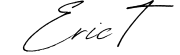
Giulia Petrazzuolo
ConsultantI provide expert guidance and assistance to businesses in selecting, planning, and optimizing their office furniture and layout to create functional, comfortable, and aesthetically pleasing workspaces.
["1388","2376","1317","2634","3951","1863","3726","3726","5589","5589","1373","1038","3114","3951","2634","986","1001","916","792","1863","1317","986","1001"]
![Flexi Premium Height Adjustable Corner Workstation [1600L x 1450W] Jasonl White white](http://www.jasonl.com.au/cdn/shop/products/flexi-premium-height-adjustable-corner-workstation-1600l-x-1450w-670541.jpg?v=1638495503&width=370)

![Flexi Premium Height Adjustable Corner Workstation [1400L x 1450W] Jasonl Black salvage oak](http://www.jasonl.com.au/cdn/shop/products/flexi-premium-height-adjustable-corner-workstation-1400l-x-1450w-334794.jpg?v=1655817142&width=370)

![Flexi Premium Height Adjustable Single Workstation [1200L x 700W] Jasonl white leg white none](http://www.jasonl.com.au/cdn/shop/files/flexi-premium-height-adjustable-single-workstation-1200l-x-700w-561156.jpg?v=1742988765&width=370)

![Just Right Height Adjustable Corner (RHS) Workstation - Black Frame [1600L x 1450W] Jasonl white](http://www.jasonl.com.au/cdn/shop/products/just-right-height-adjustable-corner-workstation-black-frame-1600l-x-1450w-556969.jpg?v=1655219275&width=370)

![Just Right Height Adjustable Corner (RHS) Workstation - Black Frame [1400L x 1450W] Jasonl dark oak](http://www.jasonl.com.au/cdn/shop/products/just-right-height-adjustable-corner-workstation-black-frame-1400l-x-1450w-119645.jpg?v=1655816698&width=370)

![Just Right Height Adjustable 2 Person H-Bench Workstation - Black Frame [1200L x 700W] Jasonl white light grey echo panel (820H x 1200W) none](http://www.jasonl.com.au/cdn/shop/products/just-right-height-adjustable-2-person-h-bench-workstation-black-frame-1200l-x-700w-618434.jpg?v=1680800711&width=370)

![Flexi Premium Height Adjustable 2 Person H-Bench Workstation - White Frame [1200L x 700W] Jasonl white light grey echo panel (820H x 1200W) none](http://www.jasonl.com.au/cdn/shop/products/flexi-premium-height-adjustable-2-person-h-bench-workstation-white-frame-1200l-x-700w-344919.jpg?v=1680800840&width=370)



![Just Right Height Adjustable Corner (RHS) Workstation - White Frame [1600L x 1450W] Jasonl white](http://www.jasonl.com.au/cdn/shop/products/just-right-height-adjustable-corner-workstation-white-frame-1600l-x-1450w-722024.jpg?v=1655219065&width=370)

![Just Right Height Adjustable Corner (RHS) Workstation - White Frame [1400L x 1450W] Jasonl white](http://www.jasonl.com.au/cdn/shop/products/just-right-height-adjustable-corner-workstation-white-frame-1400l-x-1450w-306274.jpg?v=1655219632&width=370)

![Just Right Height Adjustable 4 Person H-Bench Workstation - White Frame [1200L x 700W] Jasonl white blue echo panel (820H x 1200W) none](http://www.jasonl.com.au/cdn/shop/products/just-right-height-adjustable-4-person-h-bench-workstation-white-frame-1200l-x-700w-363142.jpg?v=1680800633&width=370)

![Flexi Premium Height Adjustable 6 Person H-Bench Workstation - White Frame [1200L x 700W] Jasonl white light grey echo panel (820H x 1200W) none](http://www.jasonl.com.au/cdn/shop/products/flexi-premium-height-adjustable-6-person-h-bench-workstation-white-frame-1200l-x-700w-646826.jpg?v=1681107020&width=370)

![Flexi Premium Height Adjustable 4 Person H-Bench Workstation - White Frame [1200L x 700W] Jasonl white blue echo panel (820H x 1200W) none](http://www.jasonl.com.au/cdn/shop/products/flexi-premium-height-adjustable-4-person-h-bench-workstation-white-frame-1200l-x-700w-839264.jpg?v=1681117153&width=370)

![Just Right Height Adjustable 6 Person H-Bench Workstation - White Frame [1200L x 700W] Jasonl white light grey echo panel (820H x 1200W) none](http://www.jasonl.com.au/cdn/shop/products/just-right-height-adjustable-6-person-h-bench-workstation-white-frame-1200l-x-700w-984728.jpg?v=1680800784&width=370)

![Just Right Height Adjustable 2 Person H-Bench Workstation - White Frame [1200L x 700W] Jasonl white blue echo panel (820H x 1200W) none](http://www.jasonl.com.au/cdn/shop/products/just-right-height-adjustable-2-person-h-bench-workstation-white-frame-1200l-x-700w-142062.jpg?v=1680800730&width=370)




